DartFS connections - shared Windows machines
How to connect to a DartFS share on a Windows machines with multiple users
Click the Search icon in the lower left of the Windows machine, and type File Explorer (Windows Explorer)
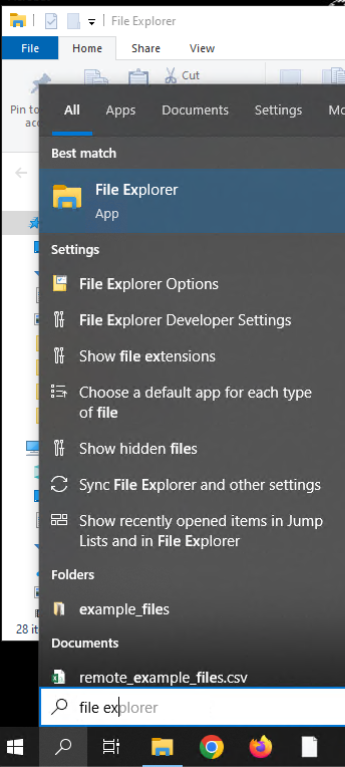
- Click “This PC” on the left side
- Click the “Computer” tab at the top
- Click “Map network drive” (alternatively, right-click on “This PC”, choose “Map network drive”)
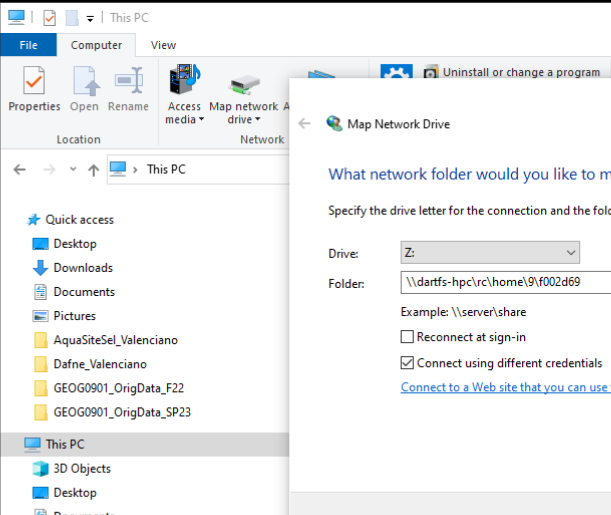
- Drive letter, pick any available letter
- Folder, enter \dartfs-hpc\rc\home\ or \dartfs-hpc\rc\home<last digit netID>\NetID
- Uncheck “Reconnect at sign in”
- Check “Connect using different credentials”
- Click “Finish”
- Log in, using your
- user name: KIEWIT\YourNetID
- password: yourNetIDPassword
- Your DartFS folder should now be visible!
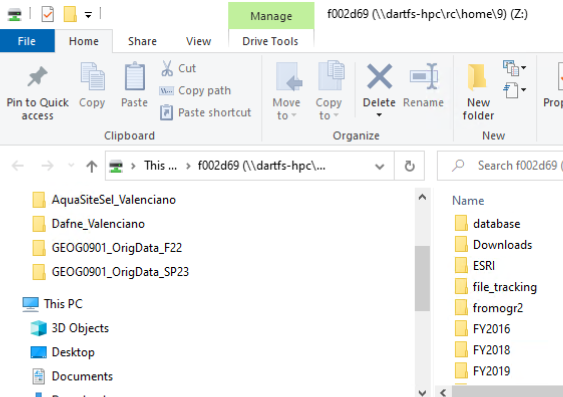
- NOTE: If a permissions error pops up, the machine might not yet have been configured for systems like DartFS. If you are an administrator on the Windows machine, you can follow the steps below. If it is a college-owned public machine, contact us(
help@dartmouth.edu) and provide us with where the shared computer is located on campus, or contact the administrator for the machine. See note below for a link to administrator steps from Microsoft.
- Administrator steps from Microsoft : https://learn.microsoft.com/en-us/troubleshoot/windows-client/networking/cannot-access-shared-folder-file-explorer Open Control Panel. Select Programs > Programs and Features > Turn Windows features on or off > SMB 1.0/CIFS File Sharing Support. Check SMB 1.0/CIFS Client, and then press Enter.