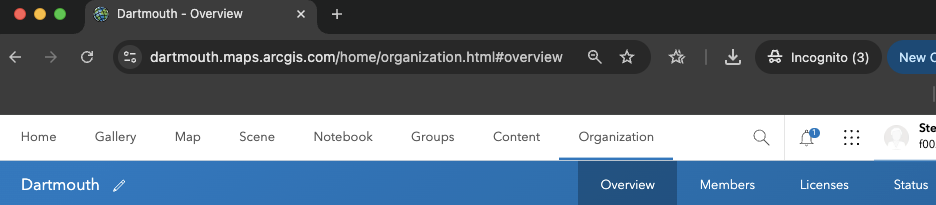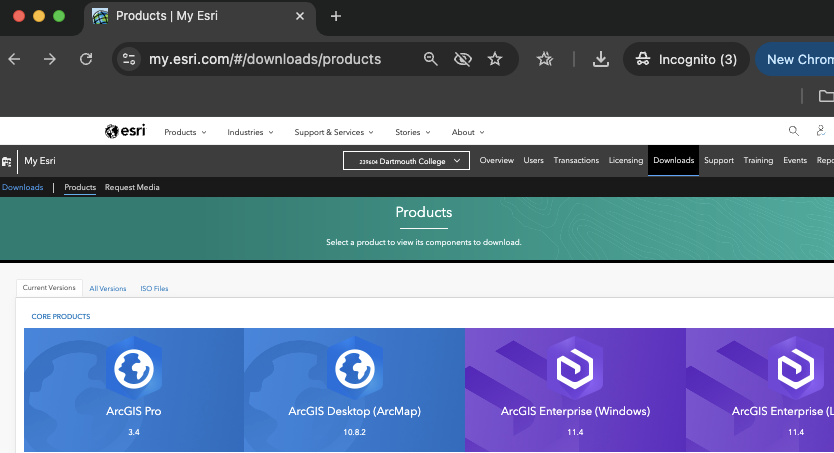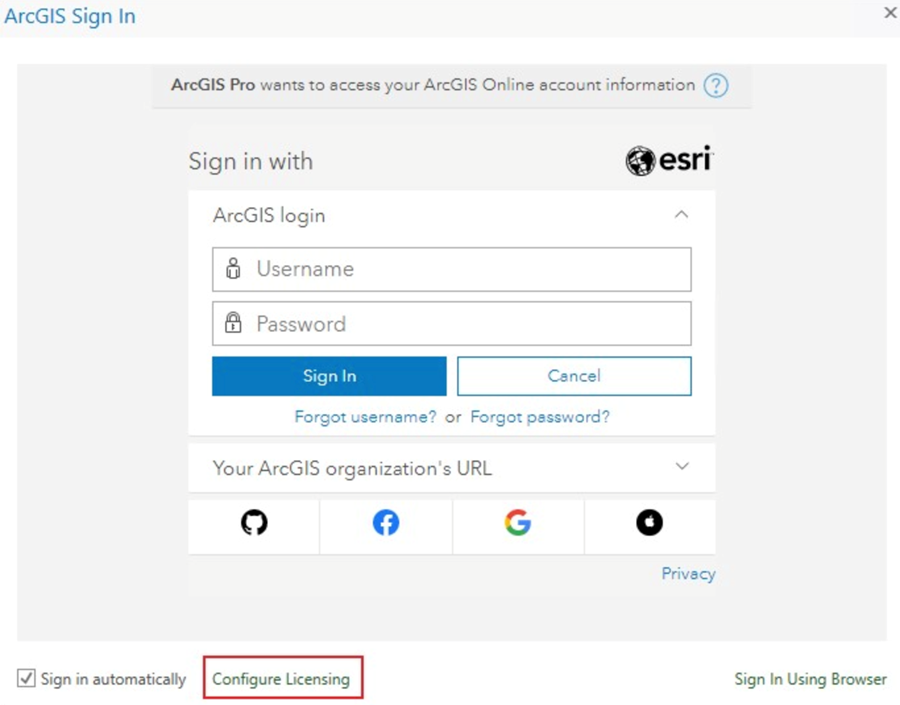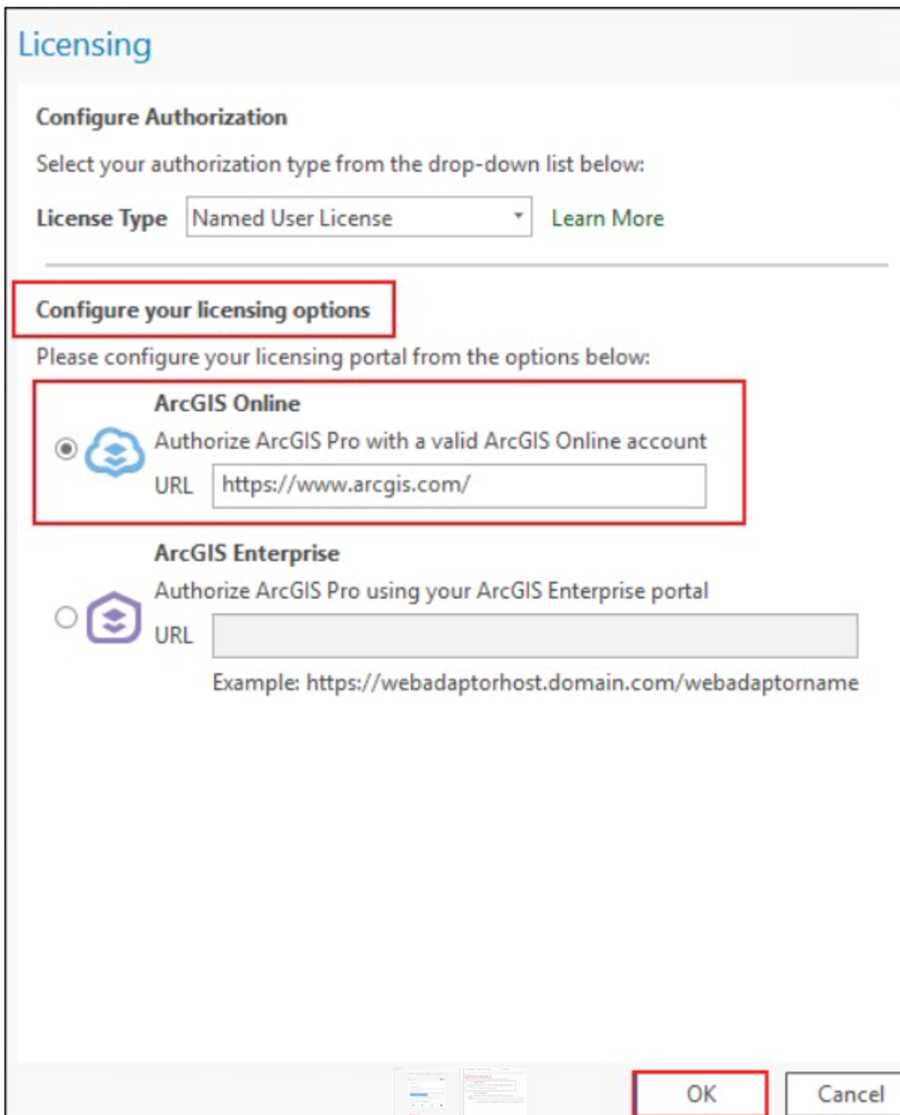ArcGIS Pro - Installation and License Setup
Background
The College has a site license for all levels of ArcGIS from Esri. The installed software only runs on a PC with Windows. There are several options available for getting the software. Use of the software is limited to current students, staff and faculty at Dartmouth College installing ArcGIS software on college computers. To get access to the software, send an email to the Evans Map Room. They will send you an invitation to join Dartmouth’s MyEsri site. Once you accept the invitation, you will be able to download and install the software. Once installed, the software will ask you for the location of the license manager. Email the map room again and they will send you that address or an authorization file.
Before continuing here, please see the following Dartmouth Library Guide for more information.
Installing ArcGIS Pro
First, follow the guidance offered by the Library article linked above.
Navigate to https://dartmouth.maps.arcgis.com and click “Sign In” in the upper right corner. Click the blue “Dartmouth College” button. Log in with your Dartmouth NetID and password. This will self-provision an “ArcGIS Online” account.
Second, navigate here to download ArcGIS Pro software directly from ESRI, sign in to My.ESRI in the upper right, then click the link for the latest version of ArcGIS Pro.
When the installer downloads, double-click the .exe file to run the installer.
After installing, open ArcGIS Pro (Windows start > ArcGIS > ArcGIS Pro)
If prompted, fill out the sign in form as follows (ArcGIS organization’s URL = dartmouth.maps.arcgis.com) and proceed.
License Set up
For licensing, please use the Named-User license option.
From an ArcGIS Pro project, click “Project” > Licensing > Configure your licensing options. Then choose “Named User License” and set the ArcGIS Online link to https://dartmouth.maps.arcgis.com/.
At any time, ArcGIS Pro licensing can be configured for ‘Named User’ (ArcGIS Online account, https://dartmouth.maps.arcgis.com) or ‘Standalone licensing’ (to request, contact us, ideal for fieldwork). NOTE: Concurrent licensing is no longer available from ESRI after February, 2025.
-
Create / verify Dartmouth account https://dartmouth.maps.arcgis.com
-
Open ArcPro
-
Click Settings > Licensing
-
Click on the button “Configure your licensing options”
-
Select Named User = use your ArcGIS Online account https://dartmouth.maps.arcgis.com