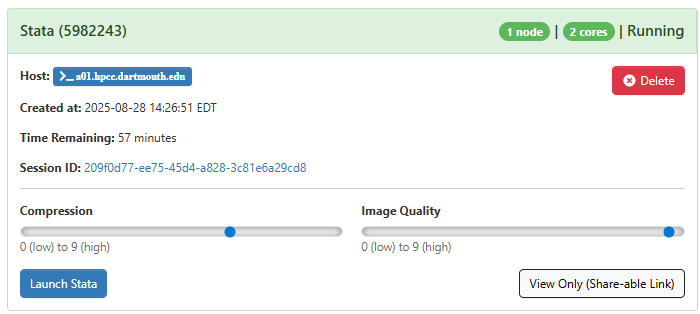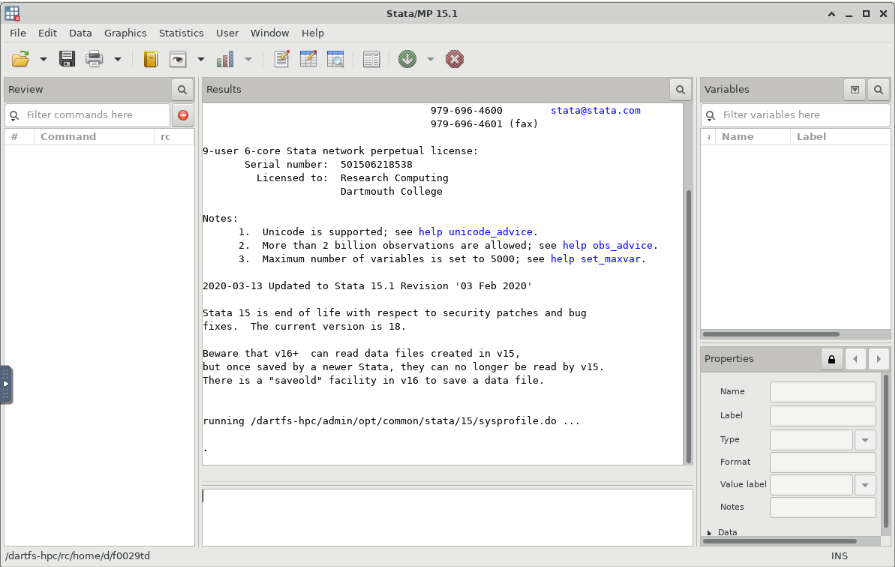STATA
Overview and Setup
Stata is a statistical package for managing, analyzing, and graphing data.
To access the OOD web portal, please refer to our Getting Started with Open OnDemand documentation page. Once logged into the portal, there are a range of interactive apps, including Stata, which can be launched directly from the portal for hands-on data analysis and visualization.
Configuring Stata
To get started, connect to OOD and choose Stata from the Interactive Apps menu or the dashboard.
In the submission form, you can choose the Stata version, account, partition, the length of your job, the number of cores you need, the memory per node (in GB), and the node type.
Note
- For account, put whatever group account you’re associated with. If you do not have a group account, use free.
- The partition is always ood
- Node type is any
After you click “Launch”, a new session will be queued. Once the session is active your page will appear as follows:
When launching Stata, you’ll notice two key sliders: compression and image quality. These settings can greatly affect your overall experience. To optimize performance, we suggest cranking up the image quality slider to the highest setting (9). If you’re not satisfied with the result, it’s easy to close the tab, adjust the sliders, and start again. Experimentation is key to finding the perfect balance between performance and visual quality for your environment.
Using Stata
Click on “Launch Stata” to begin using Stata. Once you have entered your session, you should see the Stata page below:
This is a typical Stata interface that should be familiar to frequent users.