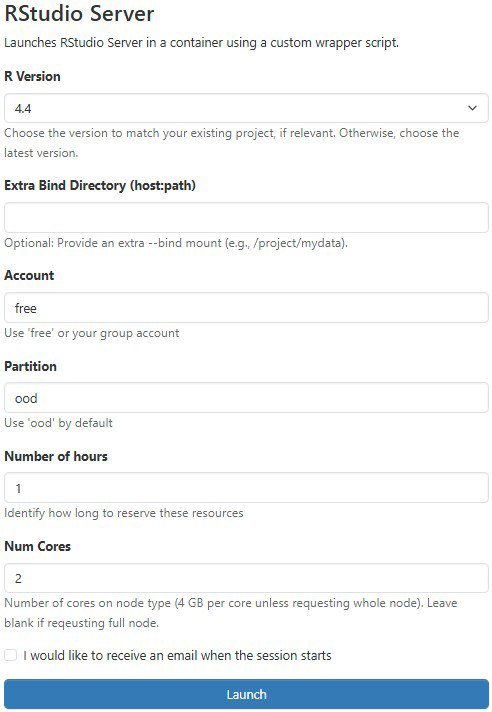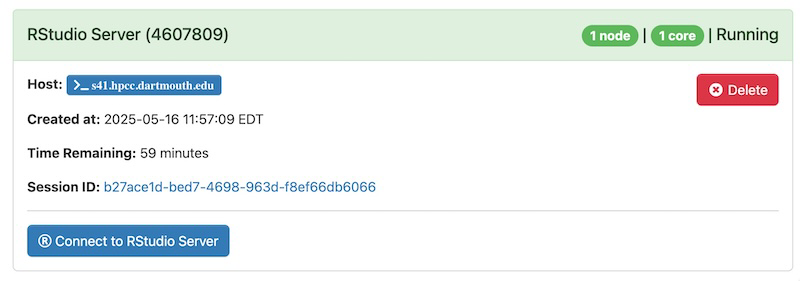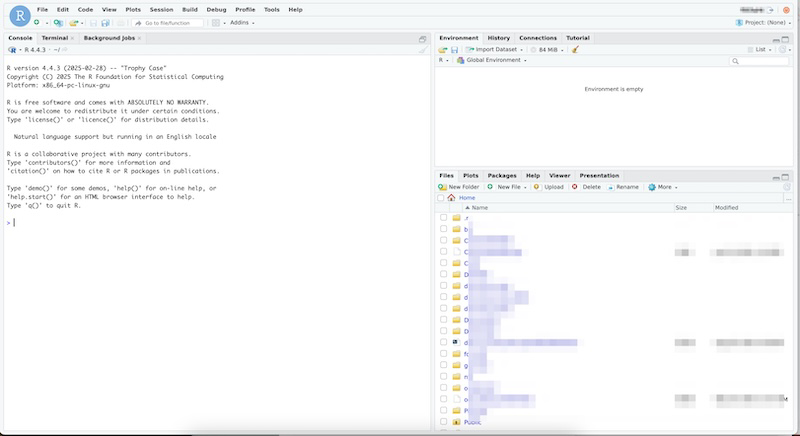RStudio
Overview and Setup
RStudio is an integrated development environment (IDE) for R. It includes a console, syntax-highlighting editor that supports direct code execution, as well as tools for plotting, reviewing history, debugging, and workspace management.
To access the OOD web portal, please refer to our Getting Started with Open OnDemand documentation page. Once logged into the portal, there are a range of interactive apps, including RStudio, which can be launched directly from the portal.
Configuring RStudio Server
To get started, connect to OOD and choose RStudio Server from the Interactive Apps menu.
In the submission form, you can choose the RStudio Server version, an additional bound directory, account, partition, the length of your job, and the number of cores you need.
Note
- For account, put whatever group account you’re associated with. If you do not have a group account, use free.
- The partition is always ood
- Node type is any
After you click “Launch”, a new session will be queued. Once the session is active your page will appear as follows:
Using RStudio
Click on “Connect to RStudio Server” to begin using RStudio. Once you have entered your session, you should see the RStudio page below:
This is a typical RStudio interface that should be familiar to frequent users.
- Left panel: The console where you can type commands and see the output.
- Top right panel:
- Environment tab: Shows all the active objects
- History tab: Shows a list of commands used so far.
- Bottom right panel:
- Files tab: Shows all the files and and folders in your home directory
- Plots tab: Shows all your graphs
- Packages tab: Lists a series of packages or add-ons needed to run certain processes
- Help tab: Can be used to find additional info
- Viewer tab: Used to view local web content