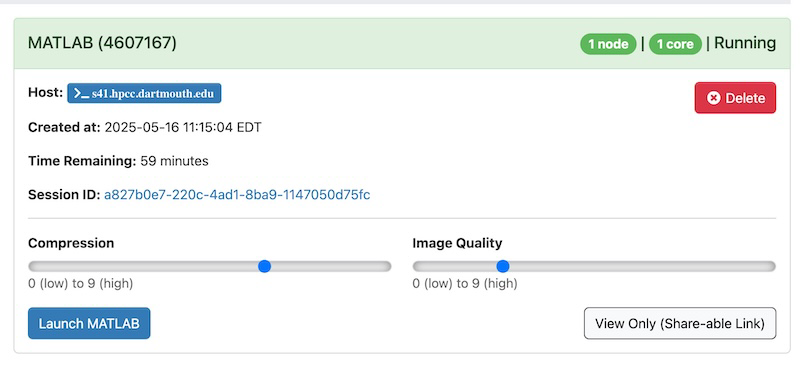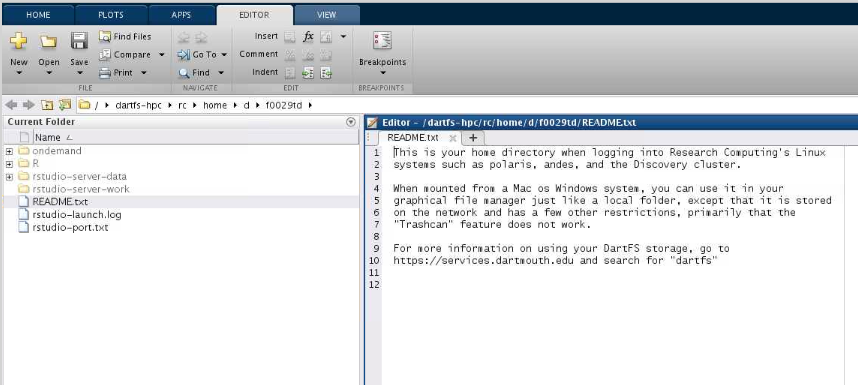MATLAB
Overview and Setup
MATLAB allows matrix manipulations, plotting of functions and data, implementation of algorithms, creation of user interfaces, and interfacing with programs written in other languages, including C, C++, C#, Java, Fortran and Python. With Open On-Demand, you can access MATLAB from a web browser, without the need to install it on your local machine.
To access the OOD web portal, please refer to our Getting Started with Open OnDemand documentation page. Once logged into the portal, there are a range of interactive apps, including MATLAB, which can be launched directly from the portal.
Configuring MATLAB
To get started, connect to OOD and choose MATLAB from the Interactive Apps menu or the dashboard.
In the resulting submission form, you can choose the MATLAB version, account, partition, length of your job, the number of cores you need, and the node type.
Note
- For account, put whatever group account you’re associated with. If you do not have a group account, use free.
- The partition is always ood
- Node type is any
After you click “Launch”, a new session will be queued. Once the session is active your page will appear as follows:
When launching MATLAB, you’ll notice two key sliders: compression and image quality. These settings can greatly affect your overall experience. To optimize performance, we suggest cranking up the image quality slider to the highest setting (9). If you’re not satisfied with the result, it’s easy to close the tab, adjust the sliders, and start again. Experimentation is key to finding the perfect balance between performance and visual quality for your environment.
Using MATLAB
Click “Launch MATLAB” to begin your session.
This is a typical MATLAB interface that should be familiar to frequent users.
The desktop includes these panels:
- Current Folder — Access your files.
- Command Window — Enter commands at the command line, indicated by the prompt (»).
- Workspace — Explore data that you create or import from files.
More info on Matlab and its use can be here.