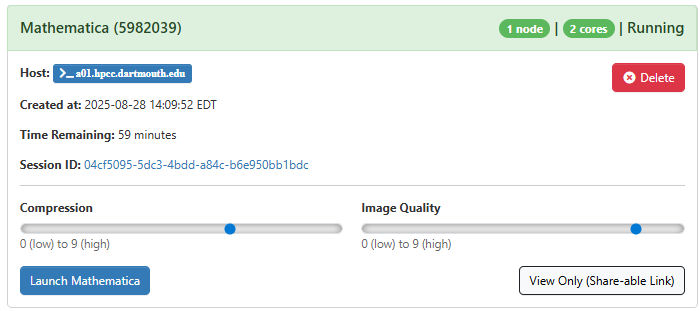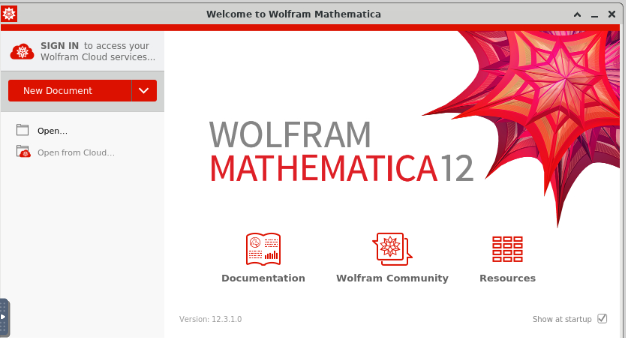Mathematica
Overview and Setup
Mathematica is a mathematical computation program used in many scientific, engineering, mathematical, and computing fields. With Open On-Demand, you can access Mathematica from a web browser, without the need to install it on your local machine.
To access the OOD web portal, please refer to our Getting Started with Open OnDemand documentation page. Once logged into the portal, there are a range of interactive apps, including Mathematica, which can be launched directly from the portal.
Configuring Mathematica
To get started, connect to OOD and choose Mathematica from the Interactive Apps menu.
In the resulting submission form, you can choose the Mathematica version, account, partition, length of your job, the number of cores you need, the memory per node (GB), and the node type.
Note
- For account, put whatever group account you’re associated with. If you do not have a group account, use free.
- The partition is always ood
- Node type is any
After you click “Launch”, a new session will be queued. Once the session is active your page will appear as follows:
When launching Mathematica, you’ll notice two key sliders: compression and image quality. These settings can greatly affect your overall experience. To optimize performance, we suggest cranking up the image quality slider to the highest setting (9). If you’re not satisfied with the result, it’s easy to close the tab, adjust the sliders, and start again. Experimentation is key to finding the perfect balance between performance and visual quality for your environment.
Using Mathematica
Once you have entered your session, you should see a new tab. Allow Mathematica a moment to start up. Your screen should appear as follows:
This is a typical Mathematica interface that should be familiar to frequent users.