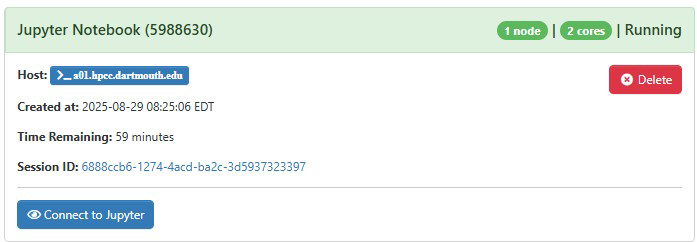Jupyter
Overview and Setup
Jupyter Notebook and JupyterLab are available through Dartmouth’s Open OnDemand.
To access the OOD web portal, please refer to our Getting Started with Open OnDemand documentation page. Once logged into the portal, there are a range of interactive apps, including Jupyter, which can be launched directly from the portal.
Configuring Jupyter
To get started, connect to OOD and choose Jupyter Notebook from the Interactive Apps menu or the dashboard.
In the resulting submission form, you can choose the account, partition, length of your job, the number of cores you need, and the node type.
Note
- For account put whatever group account you’re associated with. If you do not have a group account use free.
- The partition is always ood
After you click “Launch”, a new session will be queued. Once the session is active your page will appear as follows:
Using Jupyter
Click “Connect to Jupyter” to begin your session. Once Jupyter is launched you can access your Jupyter Lab by clicking view > Open JupyterLab.
This is a typical Jupyter Lab interface that should be familiar to frequent users.