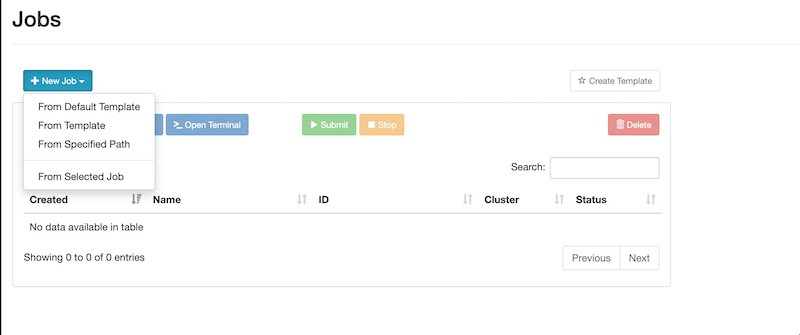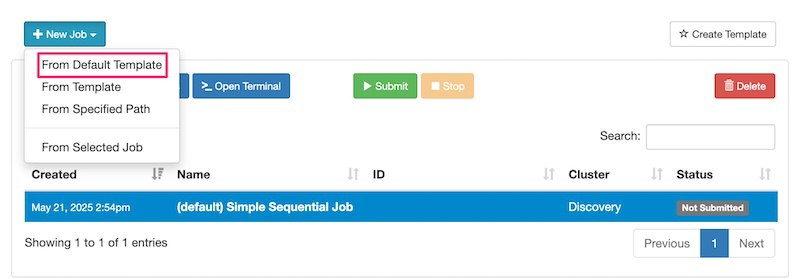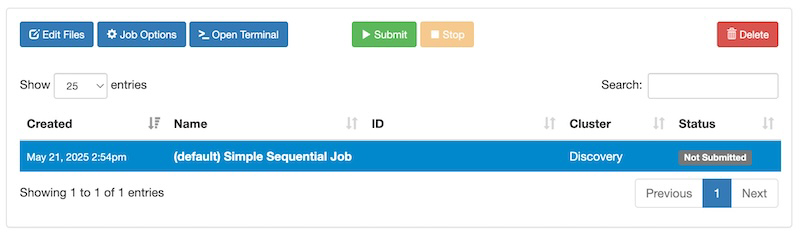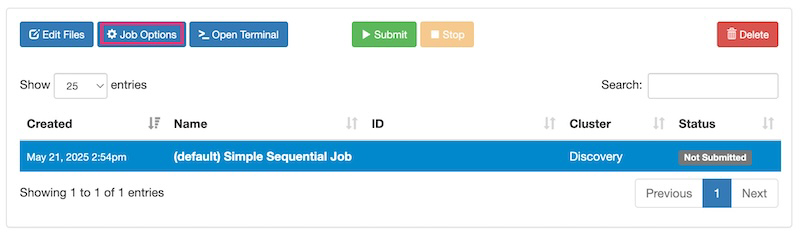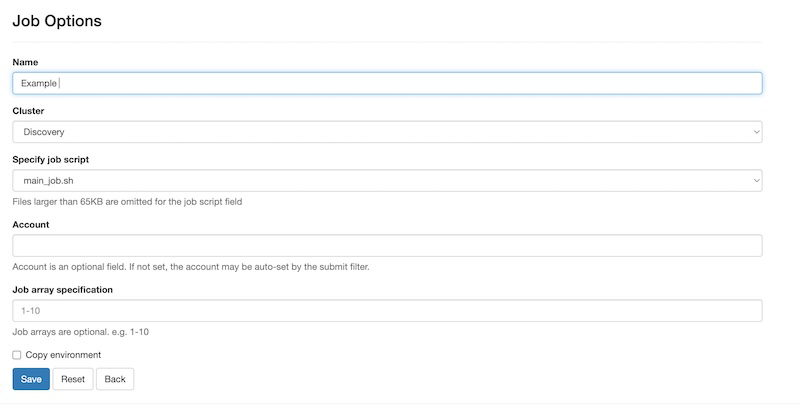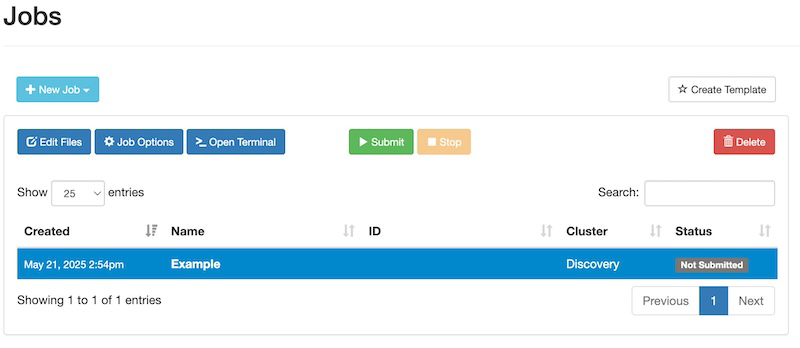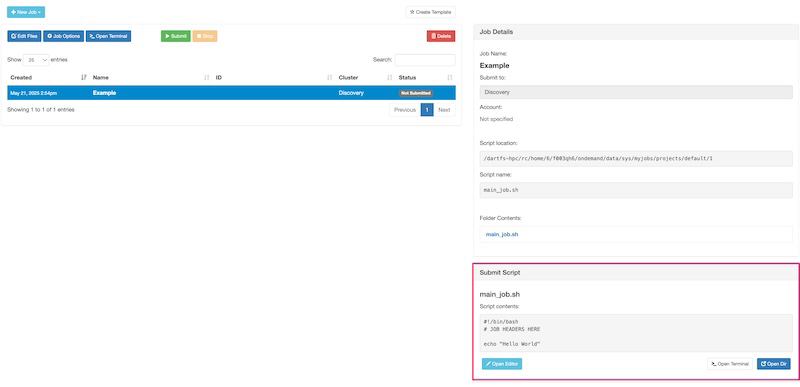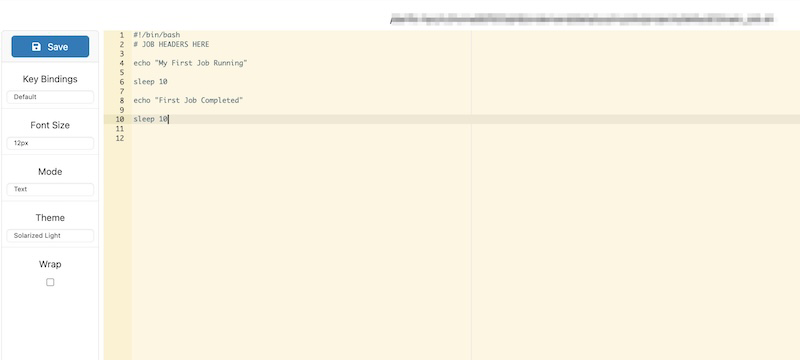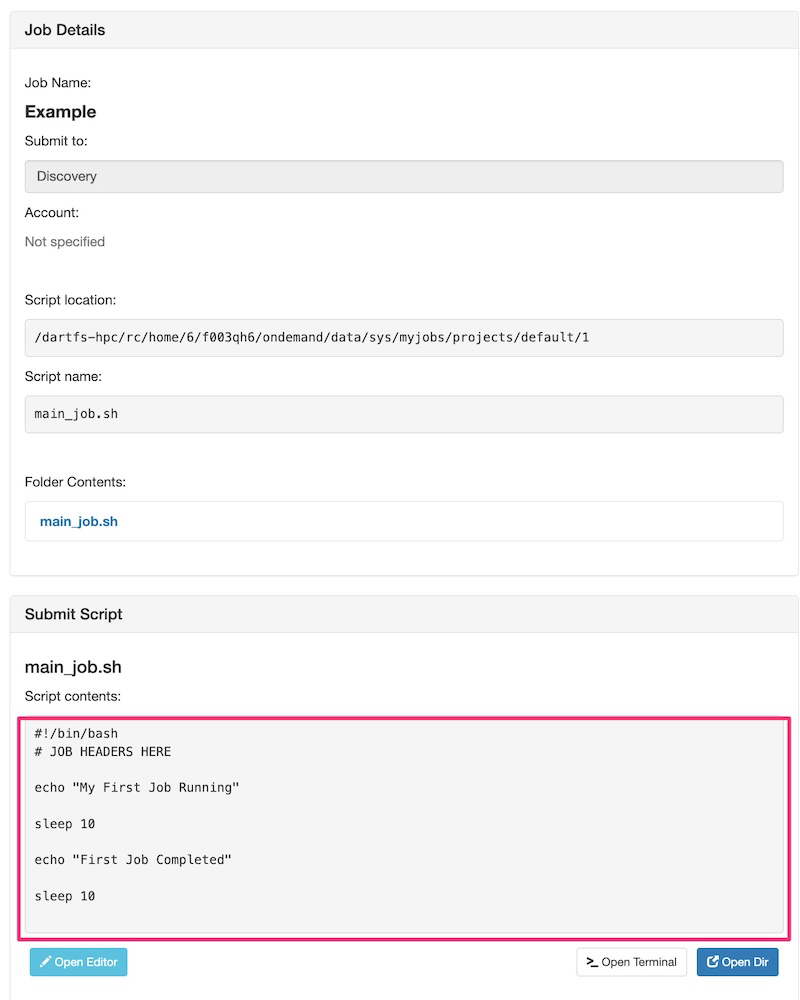Job Composer
Overview and Setup
Job Composer is a web-based utility for creating and managing batch jobs from template directories.
To access the OOD web portal, please refer to our Getting Started with Open OnDemand documentation page. Once logged into the portal, you can access Job Composer from the Jobs menu.
Navigating to Job Templates
To create jobs through Open OnDemand, navigate to Jobs > Jobs Composer from the dashboard.
A new tab will open, presenting a list of options available to create new jobs include: From Default Template, From Template, From Specified Path, and From Selected Job.
Create Job
From Default Template
A new job will be created
You can modify the options of the created job like Name, Cluster, Job Script using the Job Options form.
After you click the button, you can change the job options:
In the above example, the Name has been changed from default (Simple Sequential Job) to Example. After the name has been modified, hit the Save button and the modified job name will be replicated in the Job Composer page:
Now, modify the submit script main_job.sh.
On the Job Composer page, hit the Open Editor button under Submit Script section.
Modify the Job Script in the text editor that opens in a new tab. See the example below:
After the job submission script main_job.sh has been updated with the above code, hit the Save button. Now, click back to the previous tab and you will see that the submission script has been updated.
The above Job Details pane also shows important information related to the job.
Now, hit the submit button to submit your Example Job. The status will be changed from Not Submitted to Queued or Running and also you will get a success message alert at the top of your page saying that Job was successfully submitted. You will see the status Completed after the job execution has completed.
To view the output after the job finishes, click the generated output file slurm out file under Folder contents in Job Details section.
For the From Template section we have some pre-built templates for you to choose from. These can be used as a starting point and can be customized to meet your needs.
These templates are:
- GPU Job
- Job Array Example
- Multi Core Job
- Single Core Job