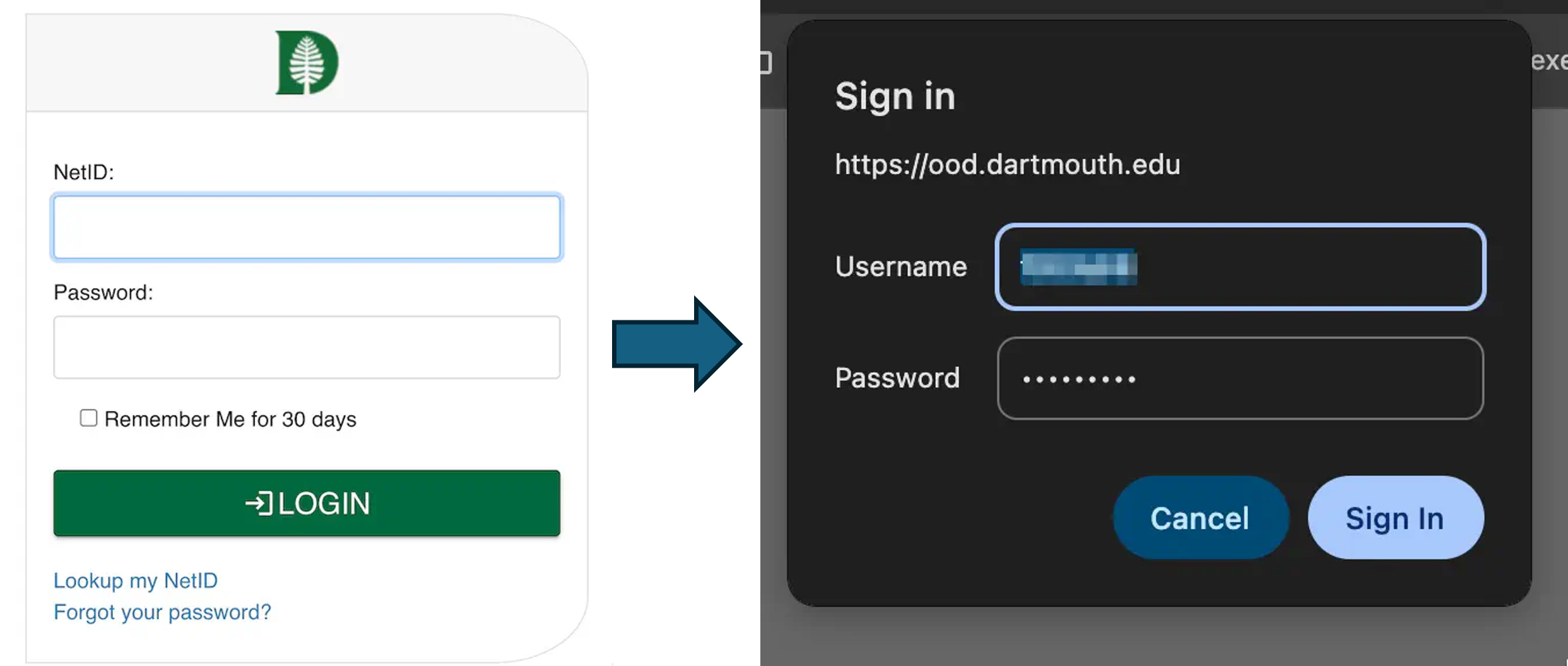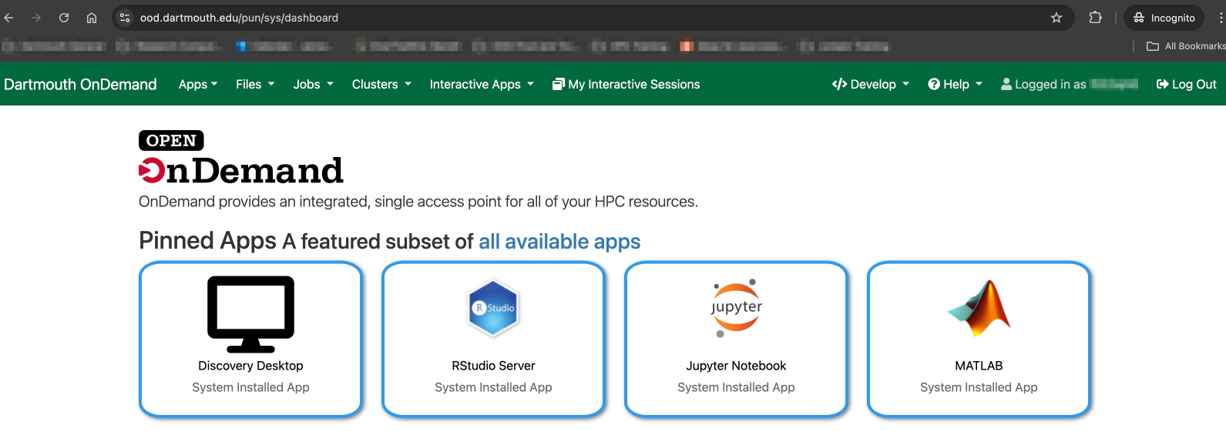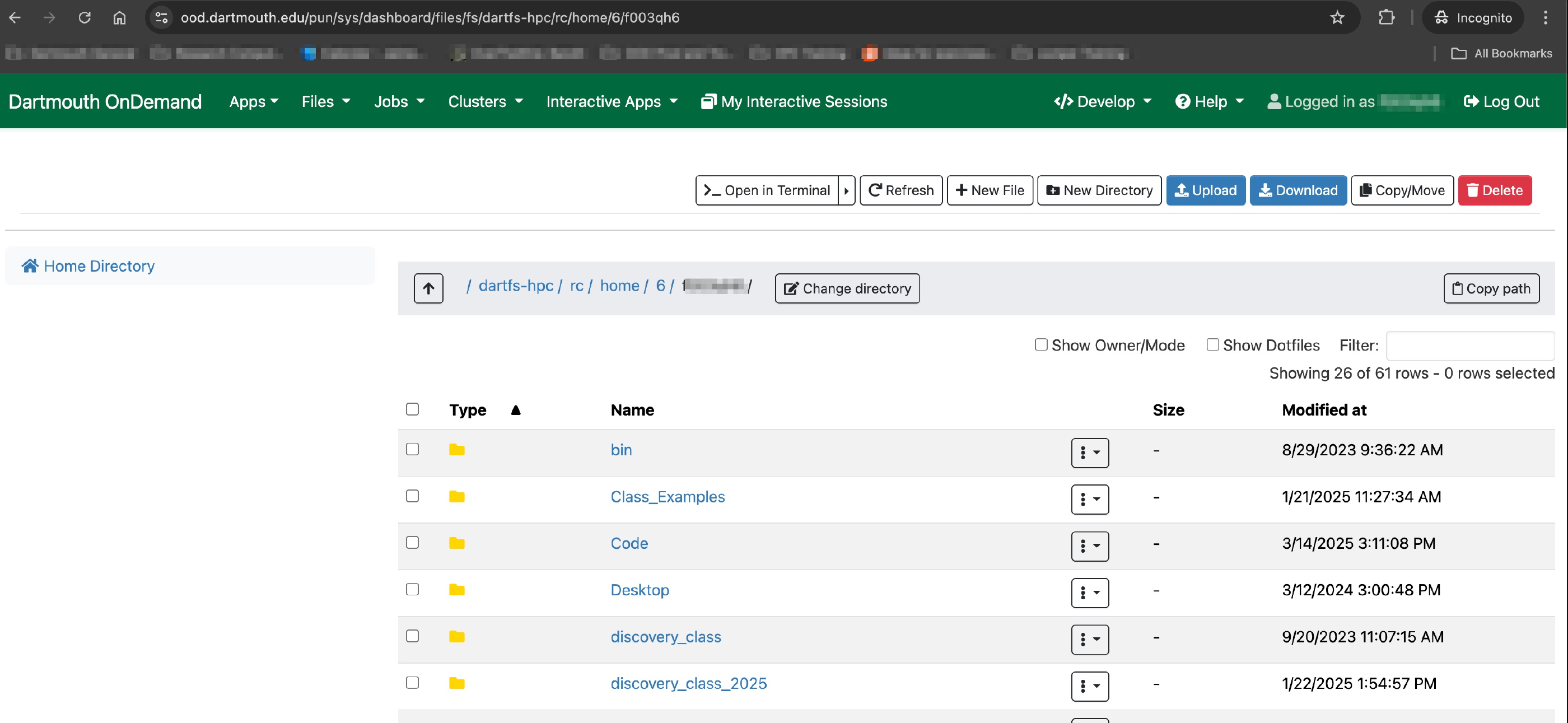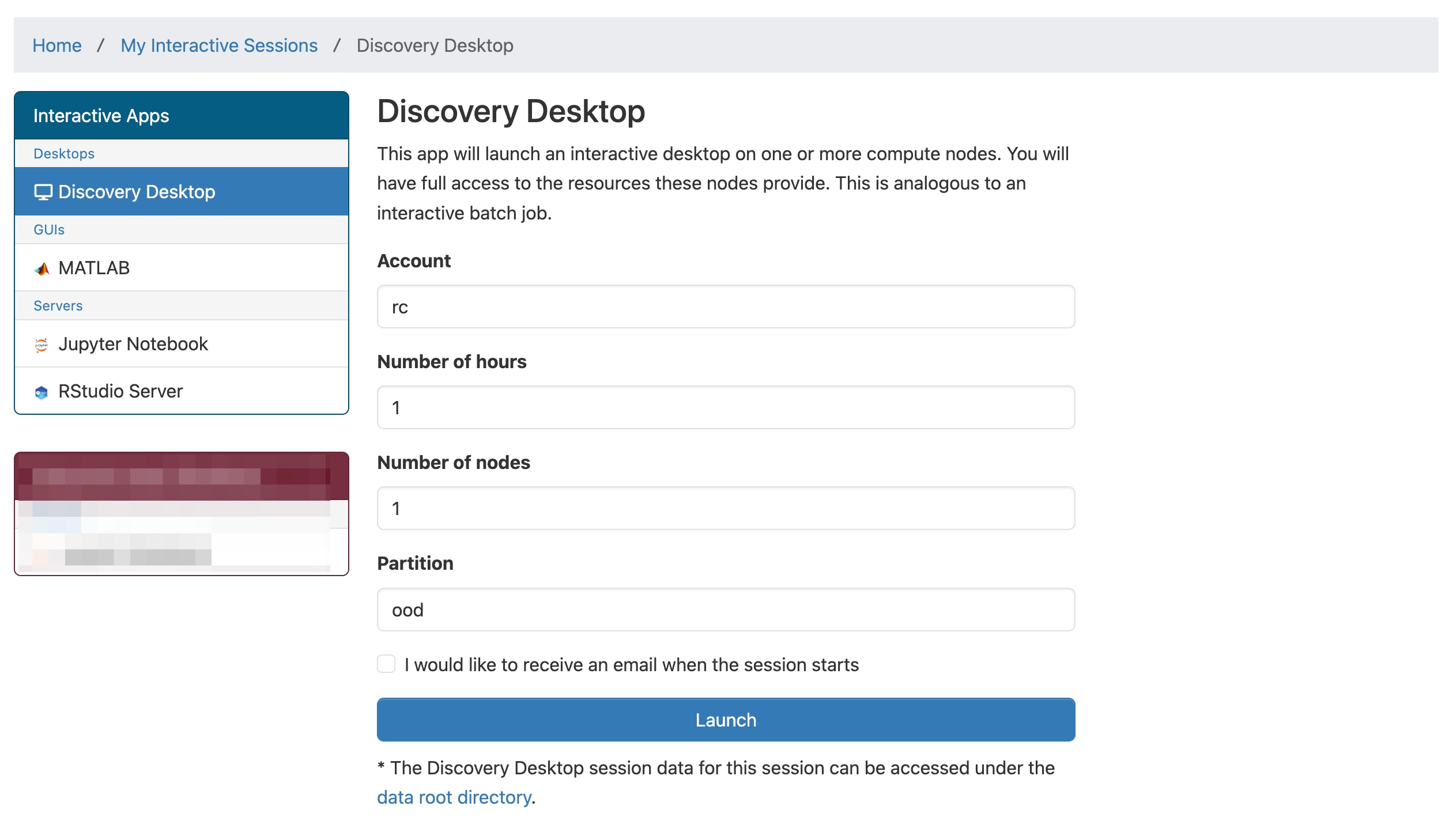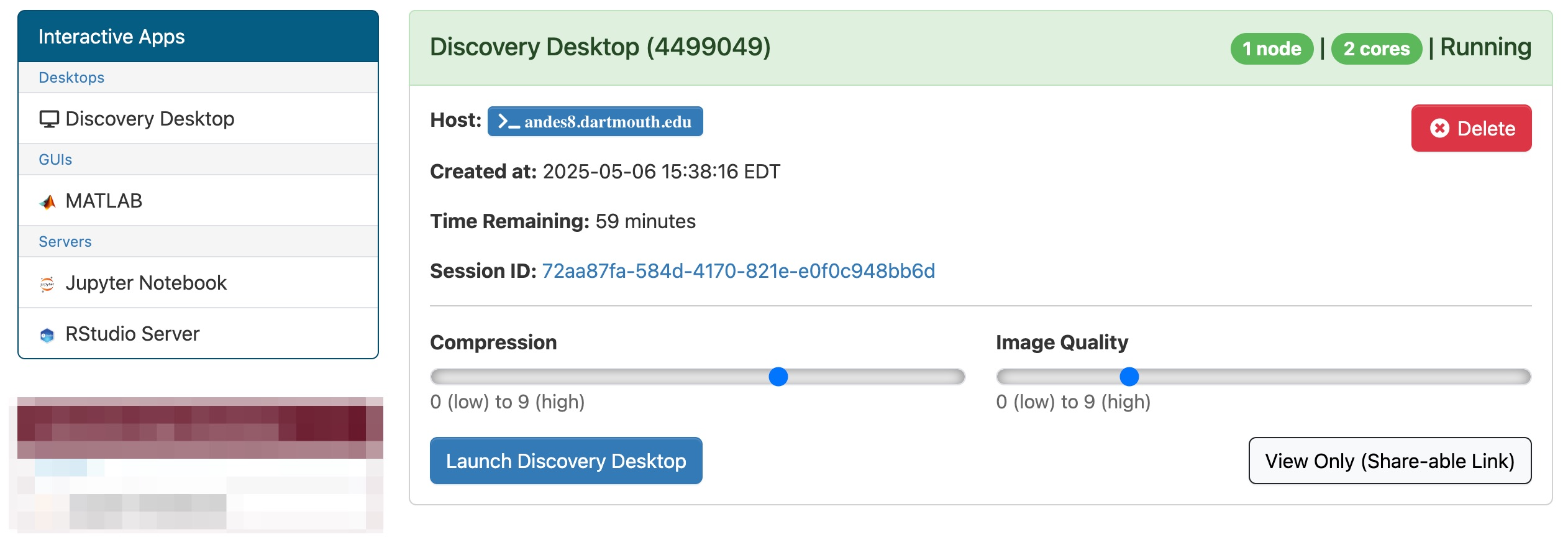Getting Started with Open OnDemand
Overview
Open OnDemand (OOD) is an open-source web-based platform designed to provide simple and efficient access to high-performance computing (HPC) resources. Developed initially by the Ohio Supercomputer Center, the OOD platform allows users to interact with HPC clusters through a user-friendly web interface rather than requiring command-line expertise.
Access
To access Dartmouth’s Open OnDemand portal, you need to have an active Dartmouth NetID and an HPC account associated with that NetID.
- If you don’t have an HPC account, you can request one through the Dartmouth Dashboard: https://dashboard.dartmouth.edu/research/hpc_account
- To access Dartmouth Open OnDemand, ensure you are first connected to the Dartmouth Network or VPN before navigating to https://ood.dartmouth.edu.
When you are presented with the Dartmouth SSO login, please enter your credentials and follow the Duo 2FA process. Another, smaller pop-up will then appear. Enter your credentials again and click Sign In.
The Dashboard
Once you’ve signed in, you will see the Dartmouth Open OnDemand Dashboard. Along the top are pull-down menus for current applications, a file browser, a terminal, and more:
File Browser
The file browser under the Files menu lets you easily manage your files. You can drag and drop files or folders to upload or download them, and move files between directories.
Terminal
You can launch a traditional command-line interface on the cluster by selecting Clusters -> Discovery Shell Access in the top navigation bar. This is a convenient way to access the clusters when you don’t have an SSH client.
Interactive Apps and Additional Apps
We have made available a range of popular interactive tools — including Discovery Desktop, RStudio, Jupyter, and MATLAB — as Interactive Apps accessible through the Web Portal. Other, specialized applications are also available from other drop-downs.
Launching an App
Choose an app from the Dashboard by accessing the Interactive Apps drop-down or the other drop-down menus. Then fill out the form to request resources and select the partition where your job will run.
After you submit your job, you’ll get a notification that it’s been queued. Depending on the resources you requested, there may be a short wait. Once the job begins, you’ll see an option to launch the interactive app.
Clicking on “Launch Remote Desktop” (or the app you selected) will open it in a new browser tab.
For more details on specific Interactive Apps, please return to the main OOD page.