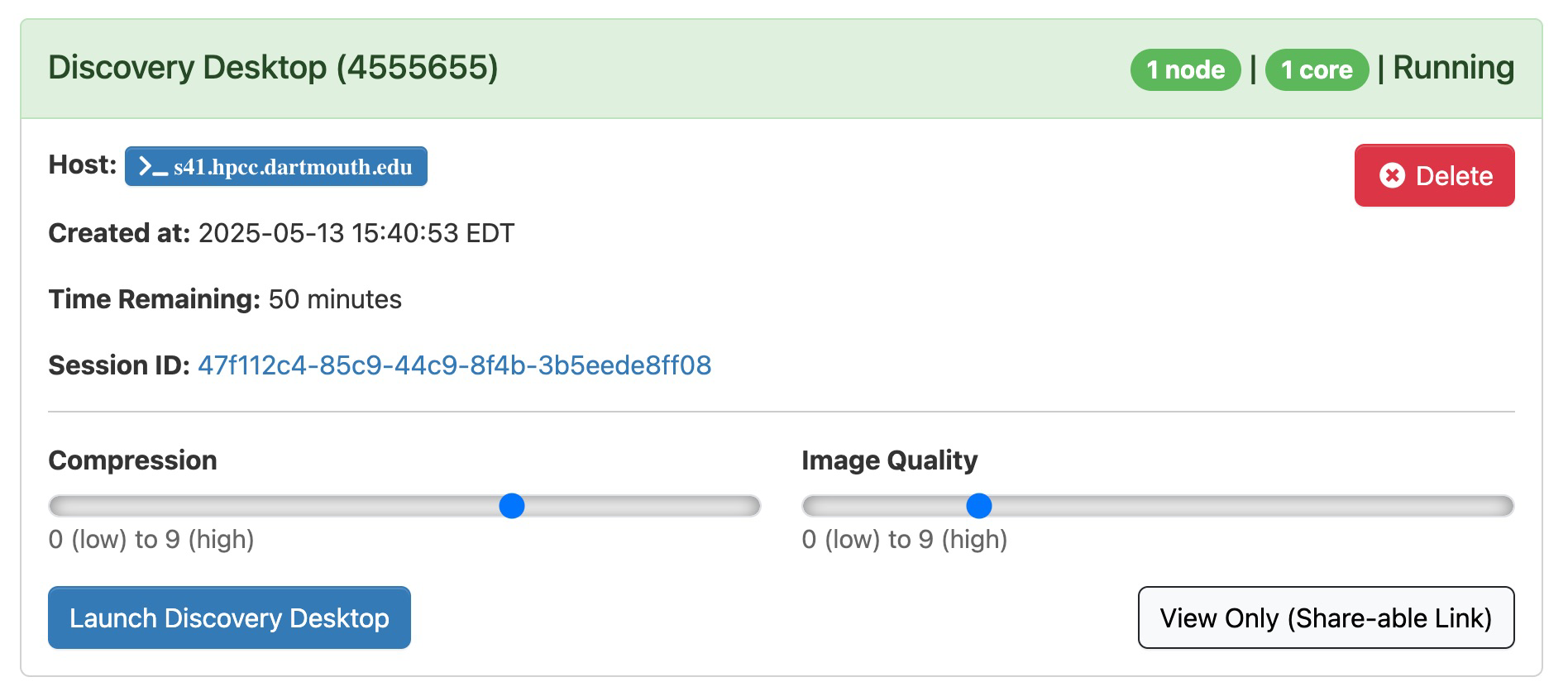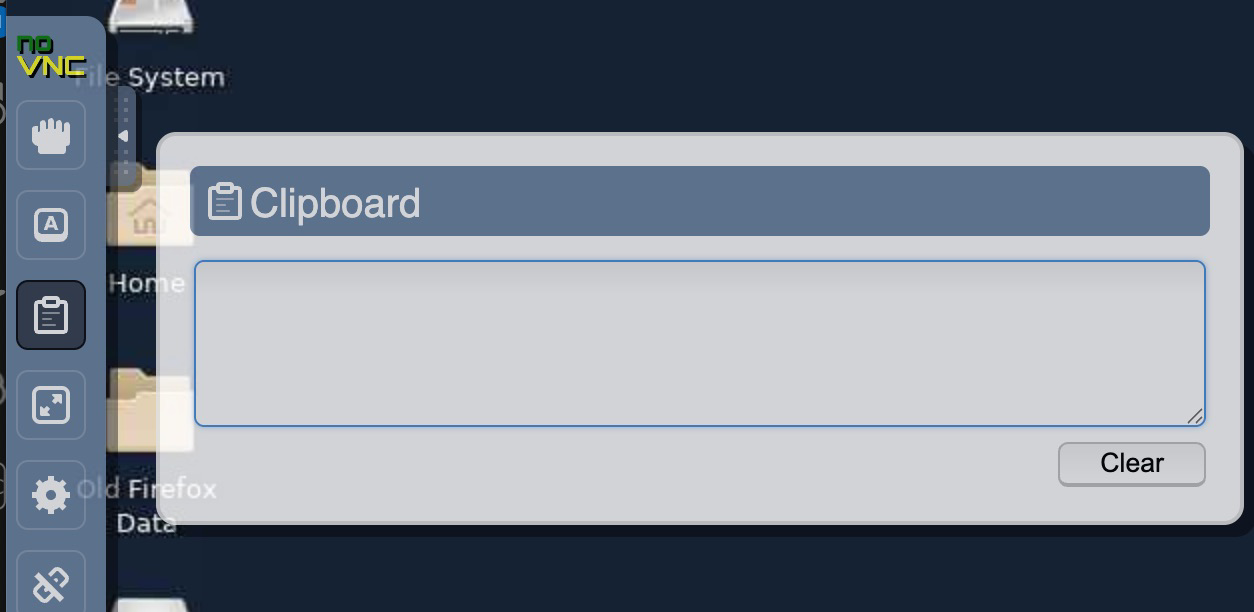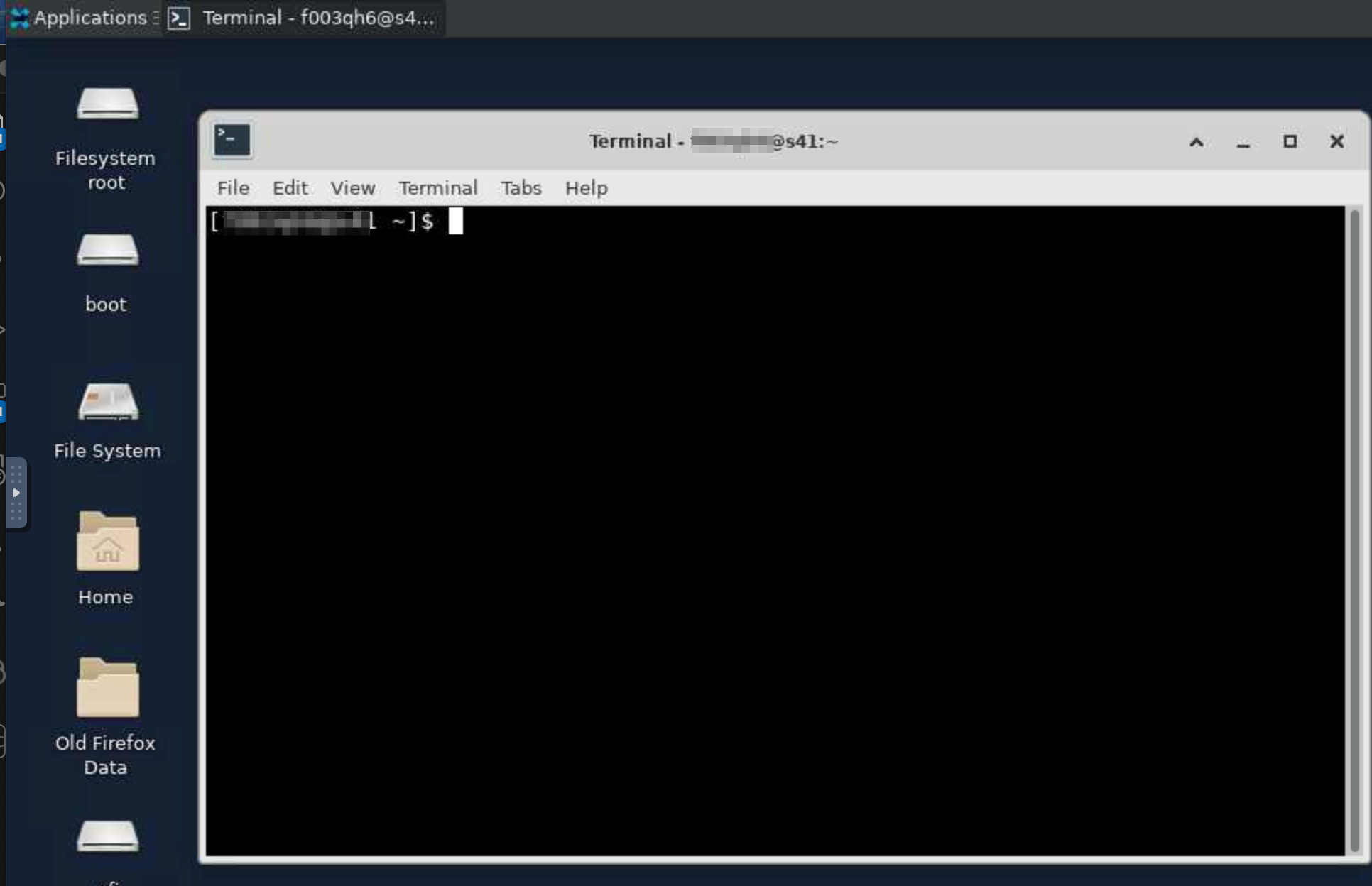Discovery Desktop
Overview and Setup
When working with data, graphical interfaces can be useful for exploration and program execution. We offer Discovery Cluster Desktop through our Open OnDemand Portal. The Discovery Desktop app simplifies the configuration of a VNC desktop session on a compute node.
For more information on accessing the Web Portal, please refer to the Getting Started Open OnDemand. Once logged in, you can launch various interactive applications, including Discovery Desktop connections.
Configuring Discovery Desktop
To get started, connect to OOD and choose Discovery Desktop from the Interactive Apps menu or the dashboard.
In the submission form, you can choose the account, partition, and the length of your job.
Note
- For account, put whatever group account you’re associated with. If you do not have a group account, use free.
- The partition is always ood
Click Launch to go to the next step.
When launching Discovery Desktop, you’ll notice two key sliders: compression and image quality. These settings can greatly affect your overall experience. To optimize performance, we suggest cranking up the image quality slider to the highest setting (9). If you’re not satisfied with the result, it’s easy to close the tab, adjust the sliders, and start again. Experimentation is key to finding the perfect balance between performance and visual quality for your environment.
Note
At this time the browser within our Discovery Desktop does not work.
Copy/Paste
If you’re copying and pasting between your own computer and a Remote Desktop session, you might notice that it’s not working quite as expected. Remote Desktop uses its own clipboard, separate from your computer’s.
Some browsers, like Edge and Chrome, can sync the two clipboards automatically. If that is not working for you, you can access the Discovery Desktop clipboard directly. Click on the arrow in the middle of your window, and then select the clipboard icon from the menu that pops up. This will give you a special text box where you can copy and paste between your computer and the Discovery Desktop app.
Terminal
The terminal interface in Discovery Desktop provides an alternative way to access the command line. From this command-line interface, you can launch, monitor, and manage your sessions, including viewing resource utilization, checking status, and more.