Hpc
RStudio
1 min read • 207 wordsRStudio is an integrated development environment (IDE) for R.
It includes a console, syntax-highlighting editor that supports direct code execution, as well as tools for plotting, history, debugging and workspace management. A graphical RStudio is available through Dartmouth Open OnDemand
RStudio Server
To get started, connect to OOD and choose Rstudio from the Interactive Apps or the pinned menu from the dashboard.
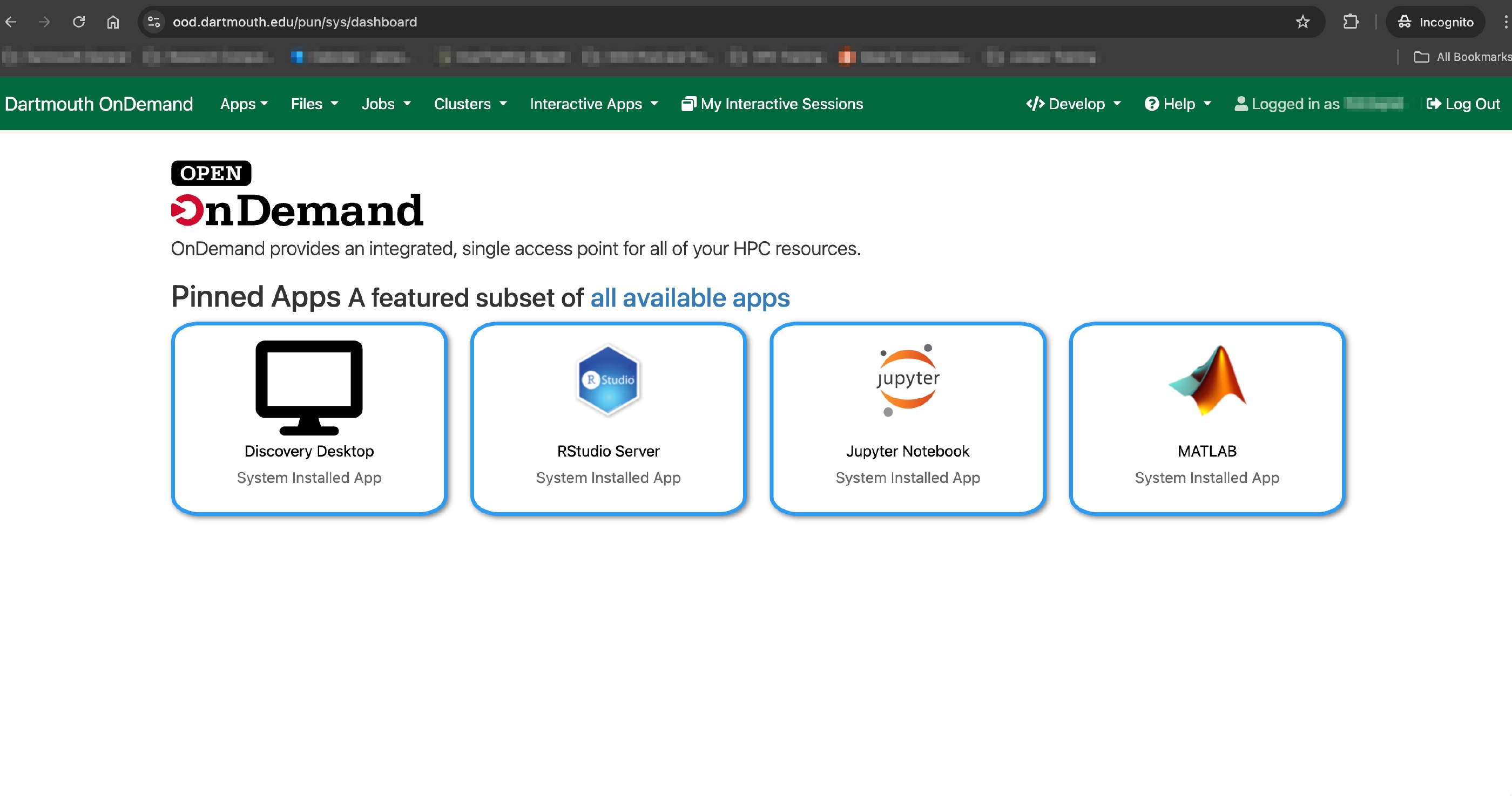
In the submission form, you can choose the length of your job and the number of nodes you need.
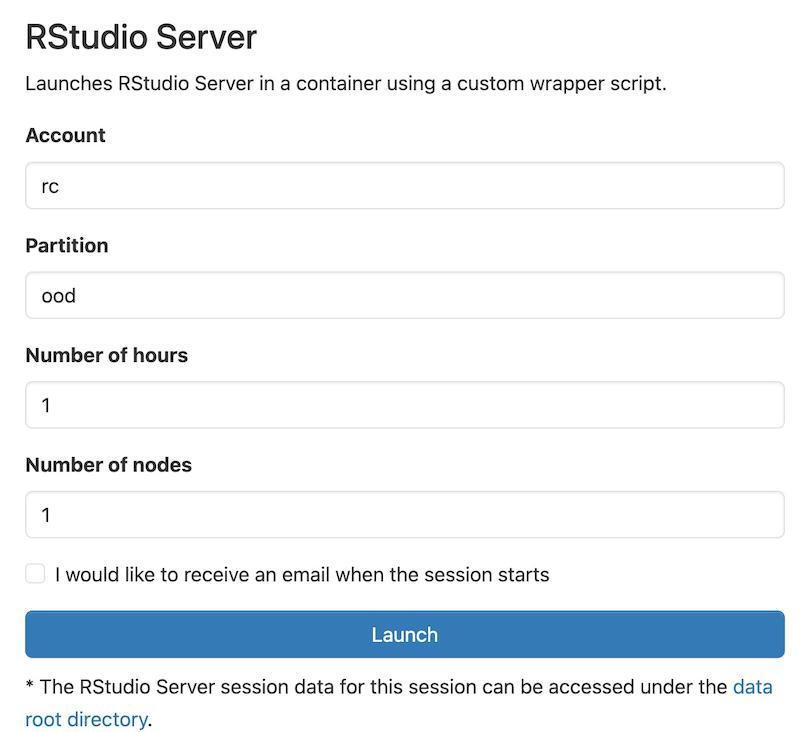
Click on “Connect to RStudio Server” to begin using RStudio.
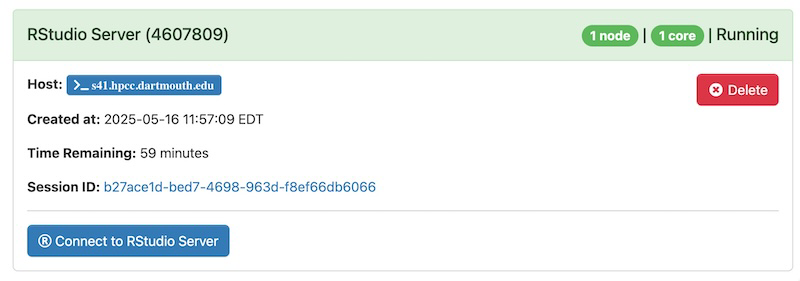
Using RStudio
Once you have entered your session, you should see the RStudio page below:
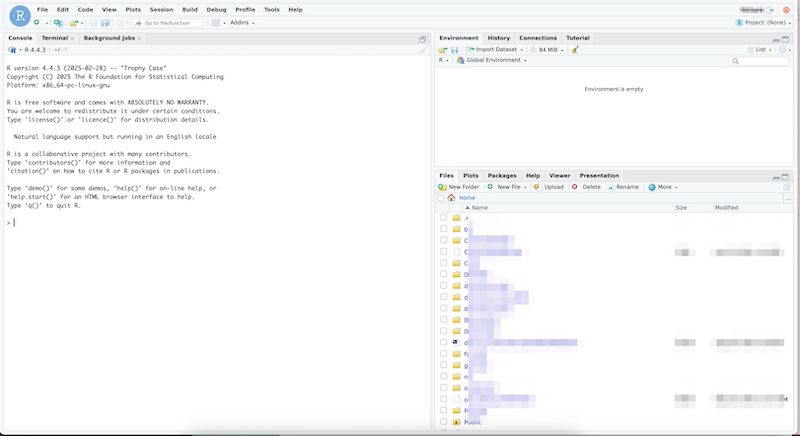
This is a typical RStudio interface that should be familiar to most users.
- Left panel: The console where you can type commands and see the output.
- Top right panel:
- Environment tab: Shows all the active objects
- History tab: Shows a list of commands used so far.
- Bottom right panel:
- Files tab: Shows all the files and and folders in your home directory
- Plots tab: Shows all your graphs
- Packages tab: Lists a series of packages or add-ons needed to run certain processes
- Help tab: Can be used to find additional info
- Viewer tab: Used to view local web content