Hpc
MATLAB
2 min read • 292 wordsMATLAB allows matrix manipulations, plotting of functions and data, implementation of algorithms, creation of user interfaces, and interfacing with programs written in other languages, including C, C++, C#, Java, Fortran and Python.
With Open On-Demand, you can access MATLAB from a web browser, without the need to install it on your local machine.
All the desktop apps can be found within the ‘Interactive Apps’ dropdown in our OnDemand web portal as shown in the image below:
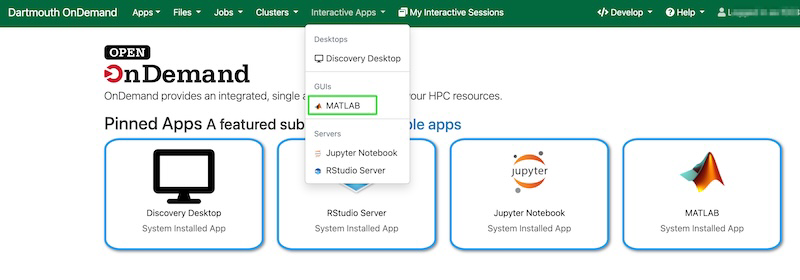
After selecting MATLAB, you will arrive at this page:
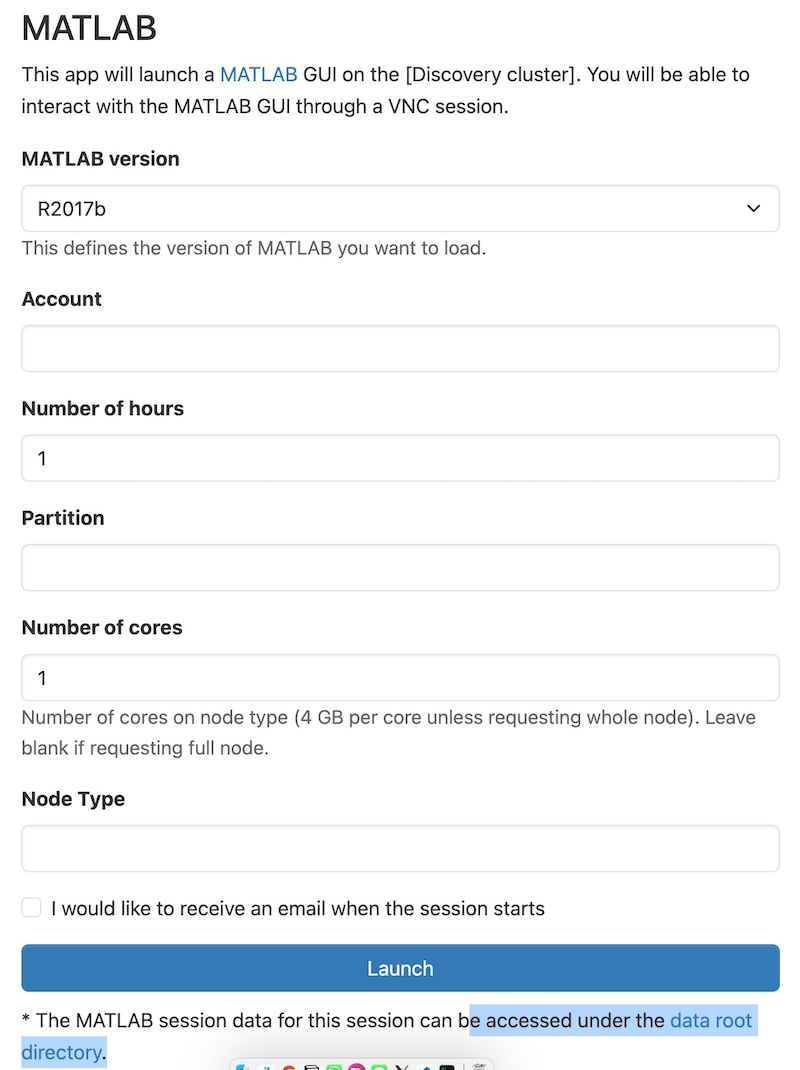
In this form you can specialize your job. There are several versions in the MATLAB available.
Here you can select the resources you would like your MATLAB session to have.
Additionally you can adjust the window size of the MATLAB session using the same menu. After you click “Launch”, a new session will be queued. Once the session is active you page will look like the image below:
Note
For account put whatever group account your associated with, if you do not have a group account use free. The partition is always ood Node type is any

Using MATLAB
Once you have entered your session, you should see a new tab. Allow MATLAB a moment to start up before your screen eventually looks like the image below:
This is a typical MATLAB interface that should be familiar to most users.
The desktop includes these panels:
- Current Folder — Access your files.
- Command Window — Enter commands at the command line, indicated by the prompt (»).
- Workspace — Explore data that you create or import from files.
More info on Matlab and its use can be on our Dartmouth Services Portal: