Hpc
Job Composer
2 min read • 322 wordsTo create jobs through Open OnDemand, navigate to Jobs > Jobs Composer from the dashboard.

You will see the below output opened in a new tab. The list of options available to create new jobs are point_right From Default Template, From Template, From Specified Path, and From Selected Job.

Create Job
From Default Template
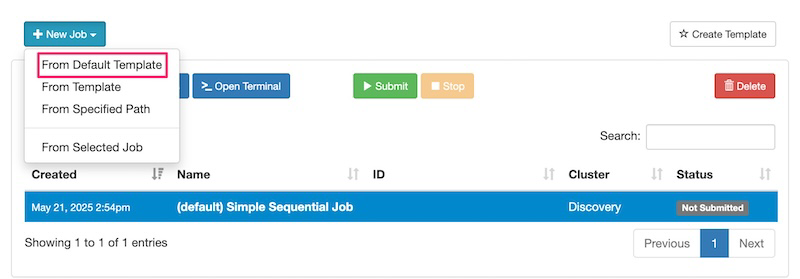
A new job will be created

You can modify the options of the created job like name, Cluster, Job Script using the Job Options button.
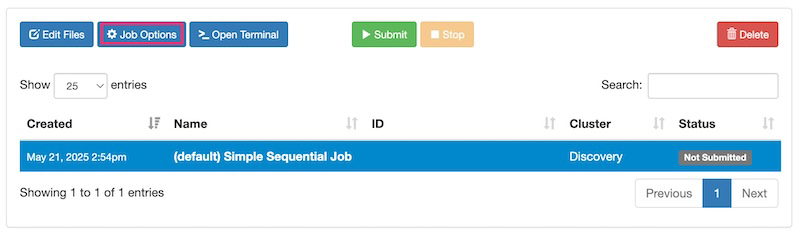
After you click the button, you can change the job options:
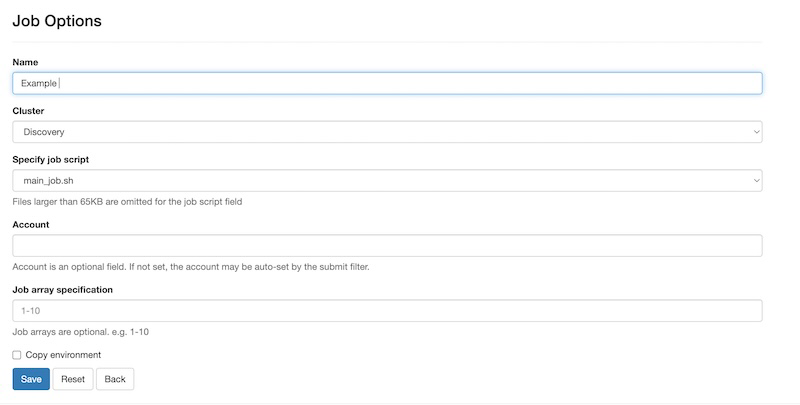
In the above example, the Name has been changed from default (Simple Sequential Job) to Example After the name has been modified, hit the Save button and the modified job name will be replicated in the Job Composer page:
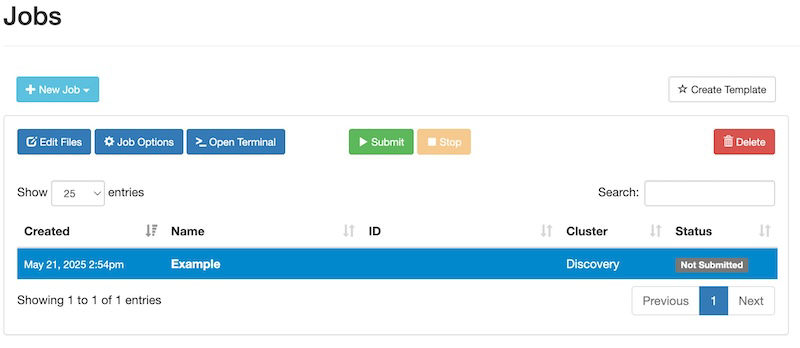
Now, modify the submit script main_job.sh.
On the Job Composer page, hit the Open Editor button under Submit Script section.
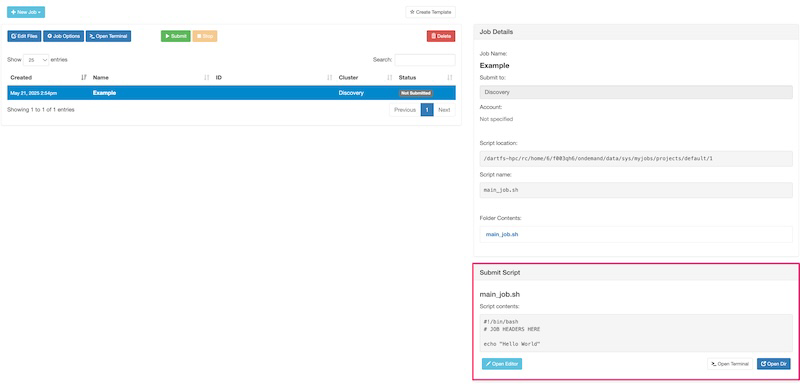
In the text editor opening in a new tab, modify the Job Script with the below content.
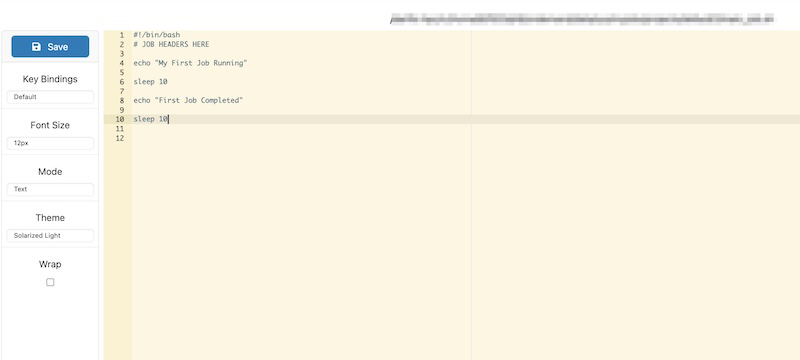
After the job submission script main_job.sh has been updated with the above code, hit the Save button. Now, go back to the previous tab and you will see the submission script updated.
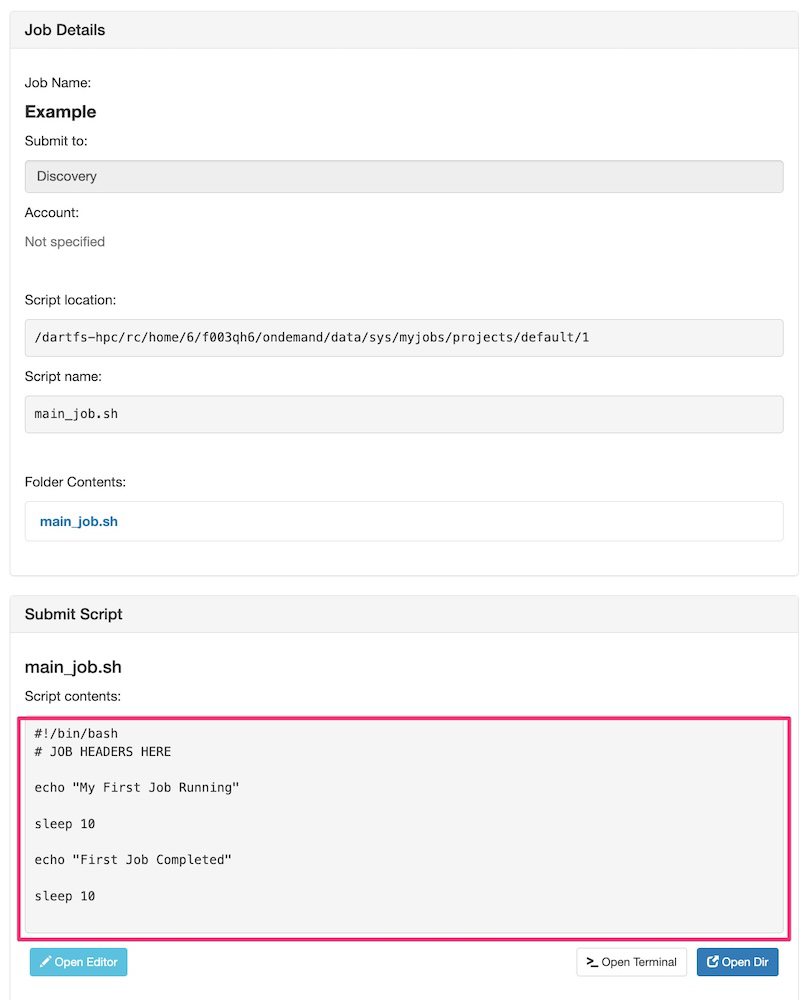
The above Job Details pane also shows important information related to the job.
Now, hit the submit button to submit your Example Job. The status will be changed from Not Submitted to Queued or Running and also you will get a success message alert at the top of your page saying that Job was successfully submitted. You will see the status Completed after the job execution has completed.
To view the output after the job finishes, click the generated output file slurm-.out under Folder contents in Job Details section.
For the From Template section we have some prebuilt templates for you to choose from.
These templates are:
- GPU Job
- Job Array Example
- Multi Core Job
- Single Core Job
Document Still in progress