What are Tools and how do I use them?
Overview
Tools can be used within Dartmouth Chat to expand its functionality by performing simple tasks. Behind the scenes, Tools are Python scripts that - when enabled and configured - allow you to access additional functionality within Dartmouth Chat.
In this example, we will show how to use the “Create Document” Tool, which allows Dartmouth Chat to create Word, Excel, or PowerPoint documents directly from the interface.
How do I access and enable a Tool?
You can access and enable the available Tools from within models that support Tools (these models are tagged in the model drop-down as “TOOL CALLING”). This gives the model permission to utilize the Tool when prompted. To access the Tool, open a new chat, and select the Integration menu from just below the prompt field. You will see a list of Tools identified by the wrench icon to the left of their name. You can mouse over the name to get a description of the Tool. You can enable or disable a Tool by moving the slider located to the right of the Tool name.

How do I use my Tools?
Once you’ve enabled the Tool, there will be a wrench icon added in the main message bar, listing the number of Tools currently enabled. You can click on the wrench icon to get a pop-up showing your current list of enabled Tools.
You can access the Tool’s functionality using a relevant prompt. This example uses the “Create Document” Tool, which creates a downloadable document from within Dartmouth Chat.
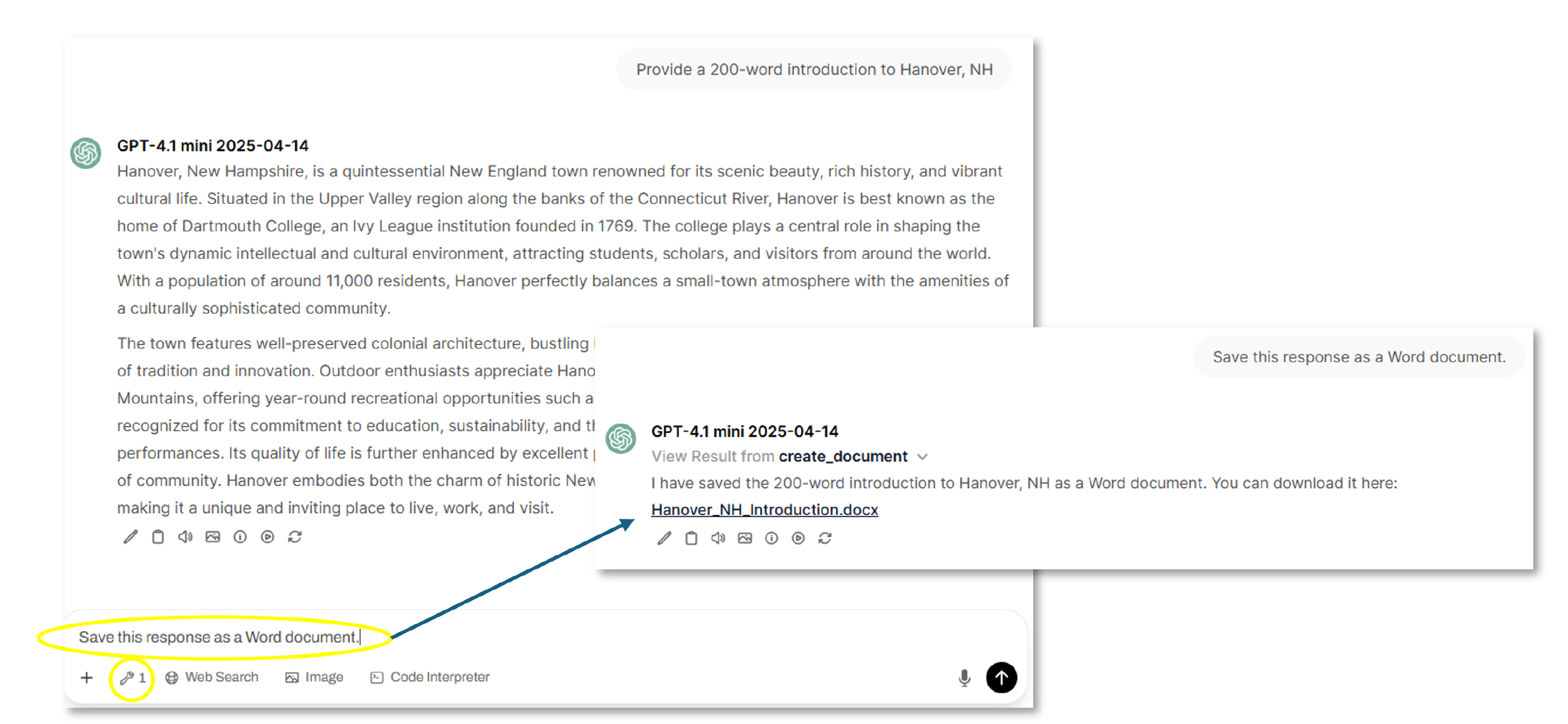
How do I configure my Tools?
From the Controls icon in the upper right-hand corner, you can access the configuration options for your Tool. Look for “Options” and find your Tool under “Select a tool”.
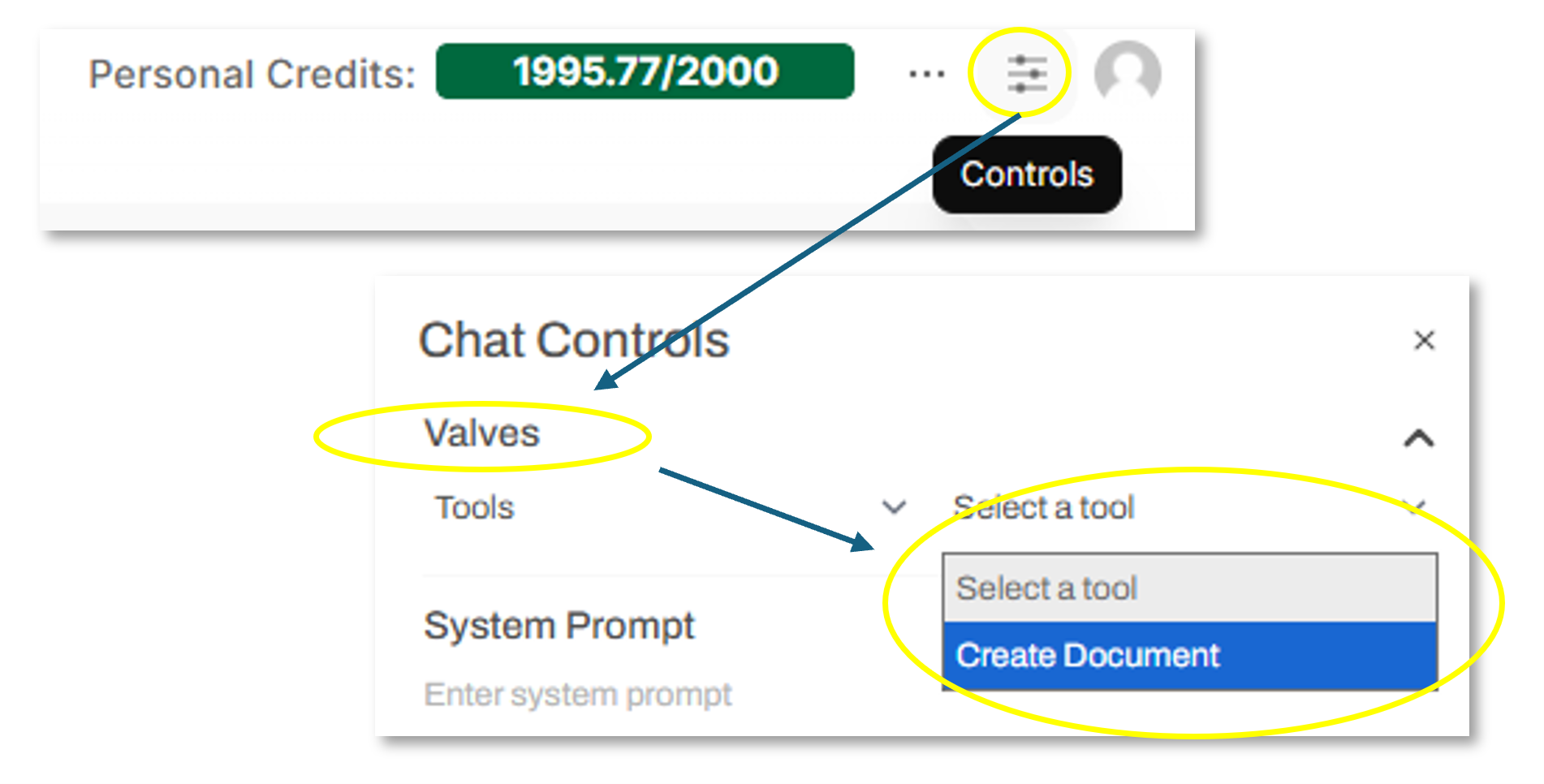
By selecting a Tool, you make its configuration options available. In this example, you can select a pre-defined template for your documents, and set formatting options.

Look for new Tools to be added to Dartmouth Chat over time.
Didn’t find what you needed? Please reach out to research.computing@dartmouth.edu.